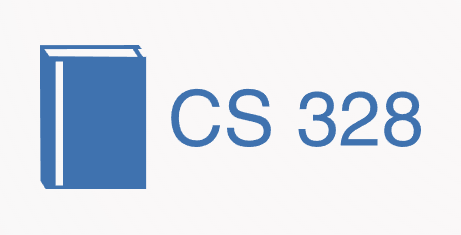Contributing to CS328 Notes
Contents
Contributing to CS328 Notes¶
A portion of content taken from scikit-learn contributing document.
Video Resources¶
Useful Playlist on Youtube: Playlist
Crash Course in Contributing to Scikit-Learn & Open Source Projects: Video, Transcript
Example of Submitting a Pull Request to scikit-learn: Video, Transcript
How to Contribute:¶
Create an account on GitHub if you do not already have one.
Fork the project repository: click on the ‘Fork’ button near the top of the page. This creates a copy of the code under your account on the GitHub user account. For more details on how to fork a repository see this guide.
Clone your fork of the CS328-Notes repo from your GitHub account to your local disk:
git clone git@github.com:YourLogin/CS328-Notes.git # add --depth 1 if your connection is slow cd CS328-Notes
Install the dependencies for building jupyter-book:
pip install -r requirements.txt
Add the
upstreamremote. This saves a reference to the main CS328-Notes repository, which you can use to keep your repository synchronized with the latest changes:git remote add upstream git@github.com:cs328-2022/CS328-Notes.git
Check that the upstream and origin remote aliases are configured correctly by running git remote -v which should display:
origin git@github.com:YourLogin/CS328-Notes.git (fetch) origin git@github.com:YourLogin/CS328-Notes.git (push) upstream git@github.com:cs328-2022/CS328-Notes.git (fetch) upstream git@github.com:cs328-2022/CS328-Notes.git (push)
Synchronize your
mainbranch with theupstream/mainbranch, more details on GitHub Docs:git checkout main git fetch upstream git merge upstream/main
In case you face error
Permission denied (publickey), you need to add SSH key to your GitHub account.Create a feature branch to hold your development changes:
git checkout -b my_feature
and start making changes. Always use a feature branch. It’s good practice to never work on the
mainbranch!Install pre-commit to run code style checks before each commit:
pip install pre-commit pre-commit install
Develop the feature on your feature branch on your computer, using Git to do the version control. When you’re done editing, add changed files using
git addand thengit commit:git add modified_files git commit
to record your changes in Git, then push the changes to your GitHub account with:
git push -u origin my_feature
Follow below instructions to create a pull request from your fork. It is often helpful to keep your local feature branch synchronized with the latest changes of the main CS328-Notes repository:
git fetch upstream git merge upstream/main
Subsequently, you might need to solve the conflicts. You can refer to the Git documentation related to resolving merge conflict using the command line.
Adding Pages to CS328-Notes book¶
Add the Markdown/IPYNB file in the
CS328-Notes/notebooksdirectory.In case the Markdown/IPYNB file import images/gifs/data-files, make sure to place the files in a new folder in assets directory
CS328-Notes\assets\<same-name-as-of-IPYNB-MD-file>.Add the filename to the Table to Content file
CS328-Notes/_toc.yml.Build the jupyter-book on your local machine using
jupyter-book build CS328-Notes. The html output will be placed inCS328-Notes/_build/htmland is for your reference only. The published html pages are generated automatically on github.
Using MyST markdown features¶
Jupyter Book supports MyST markdown. Refer Here.
Refer Here for a more broad overview.
Please refer here as well.
Use
Sphinx-proofsyntax for Proofs, algorithms, properties, lemma, etc.
Passing Checks on PR and preview¶
Make sure all the check pass in the Pull Request.
You can preview the temporary build of the pull request on web by clicking on
Detailslink ofci/circleci:build_jupyter_book artifactcheck. This is how exactly the E-book would look once the pull request is merged.Resolve the merge conflicts in PR, if any.
General Instructions¶
Please add captions to figures/images, wherever seems suitable.
For each external resource (image, content, etc.), please give due credit to the original source.
All mathematical symbols (like x, y, d, C, set A) in the text needs to be inside
$ $. This makes easy to differentiate these symbols from general text.In case, you are importing CSV or other data files in your code, put these files in corresponding assets folder. Then import the file in program from the assets directory.
We can incorporate features from Sphinx-Proof extension for writing Algorithms, theorems, Lemmas, etc. The extension is enabled in the notebook.
Pull Request Checklist¶
Before a PR can be merged, it needs to be approved by a TA. Please prefix the title of your pull request with [MRG] if the PR is complete and should be subjected to a detailed review. An incomplete contribution – where you expect to do more work before receiving a full review – should be prefixed [WIP] (to indicate a work in progress) and changed to [MRG] when it matures, before the assigned deadline with all checks passing and no merge conflicts.
Give your pull request a helpful title
[WIP or MRG] CS328 Submission : Group <Group No.>Please make sure the name of md/ipynb files is in format
yyyy_mm_dd_topic_name, where date is of the day when the corresponding lecture was conducted.In each markdown/notebook file, please mention the names of all the group members in footer tag. At the end of each page:
<footer> Author(s): Member1 Name, Member2 Name, Member3 Name </footer>
Follow the PR template. The template will automatically open when creating a PR.
Make sure all the checks are passing with no merge conflicts.